Google Cloud Webhook Integration Setup
This guide provides instructions for setting up SpaceONE integration with Google Cloud webhook.
ℹ️
Before proceeding with this guide, the following SpaceONE Alert Manager service creation and webhook creation must be completed.
- Complete service creation in the Create Alert Service guide
- Obtain webhook URL in the Webhook guide
Google Cloud Monitoring Setup

- Select the project where you want to activate the webhook service.
- Enter “Monitoring” in the search box to select the service.
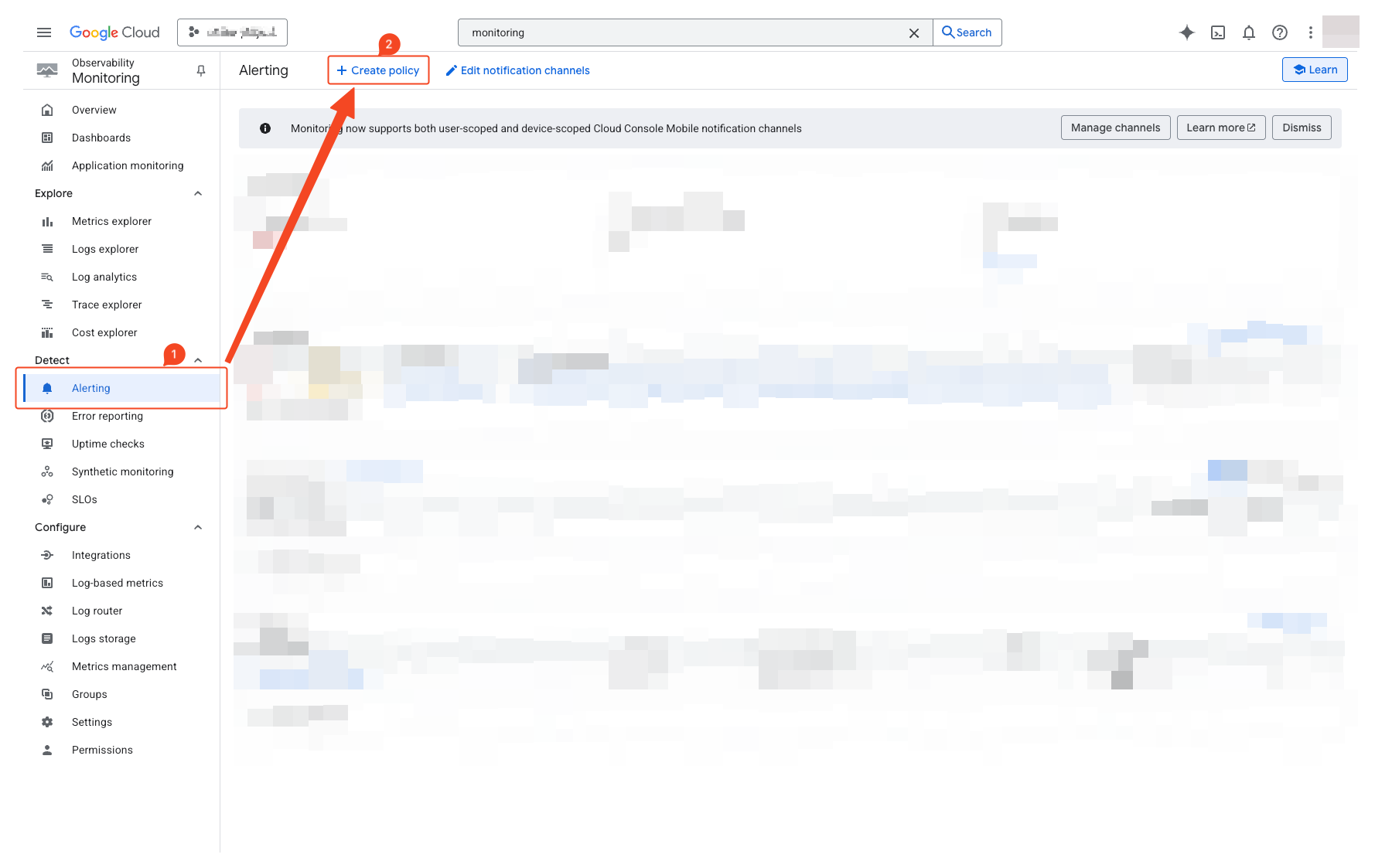
- Select “Alerting” from the left sidebar.
- Click “Create Policy” at the top.
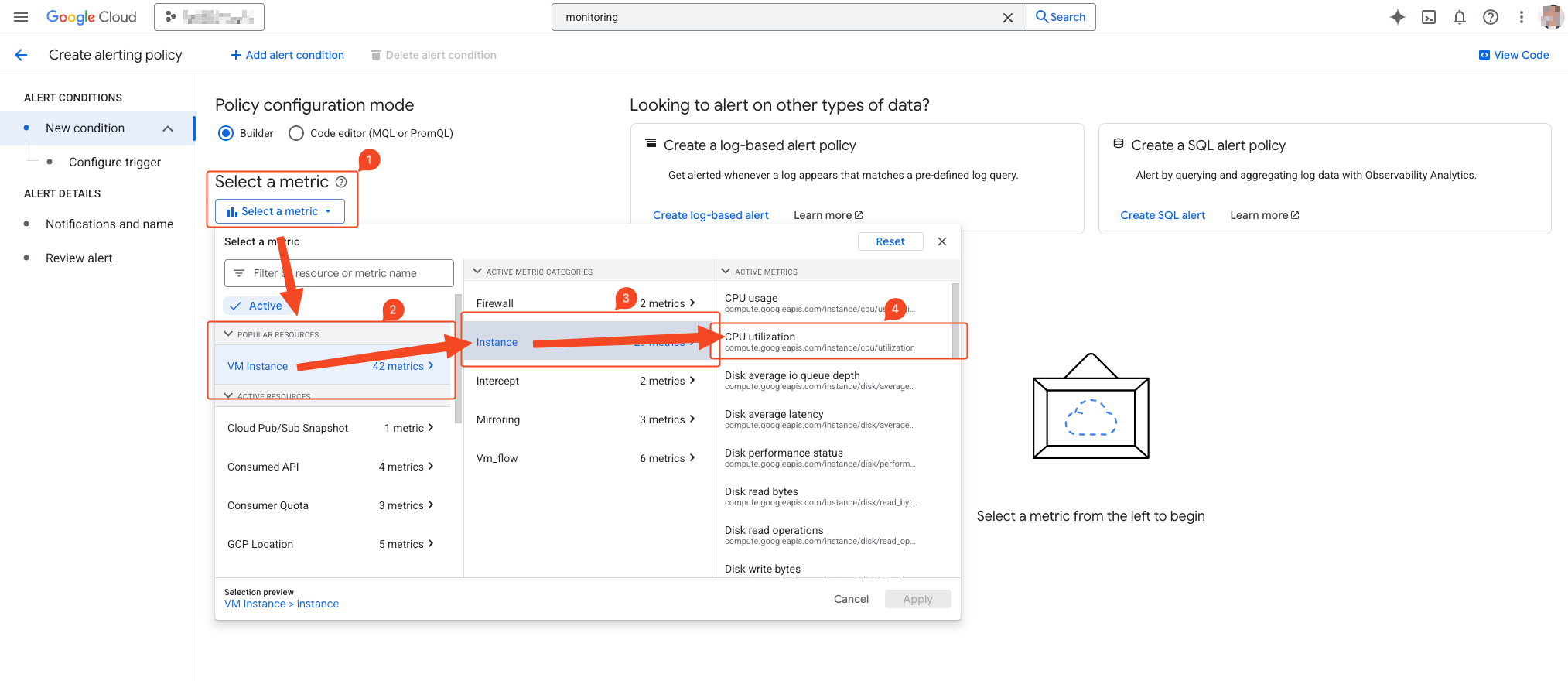 For resources that can be configured for alerts, refer to the Metrics Collection Overview
. This guide demonstrates alert configuration based on VM CPU usage.
For resources that can be configured for alerts, refer to the Metrics Collection Overview
. This guide demonstrates alert configuration based on VM CPU usage.
- Select “Select metric” > “VM Instance” > “Instance” > “CPU utilization”.
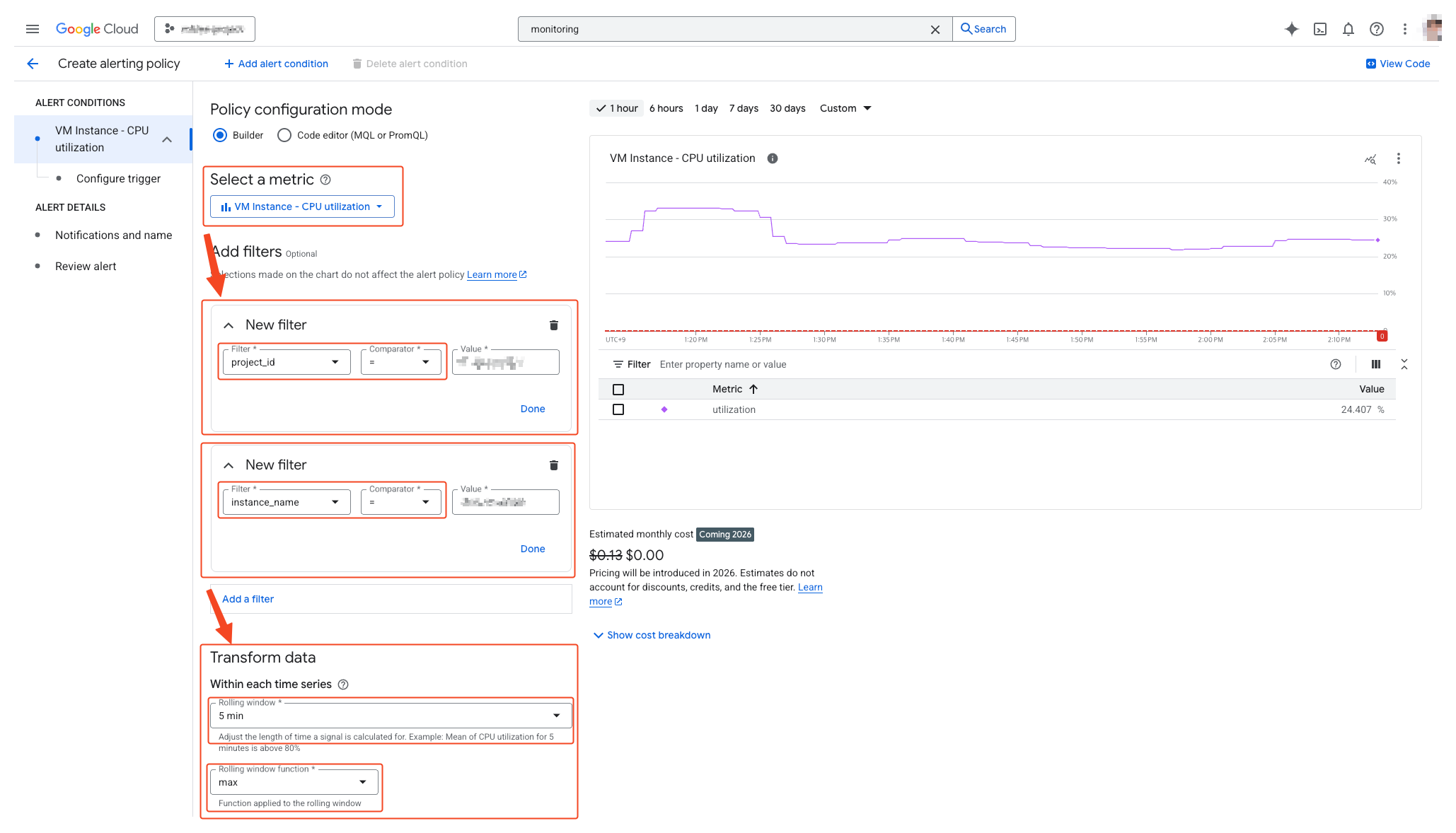
- Configure filters to specify the VM for which you want to receive alerts.
- Define how to collect time series data in “Transform data”.
- This guide measures the maximum value over 5 minutes.
- Click “Create Policy” at the bottom to proceed to the next step.
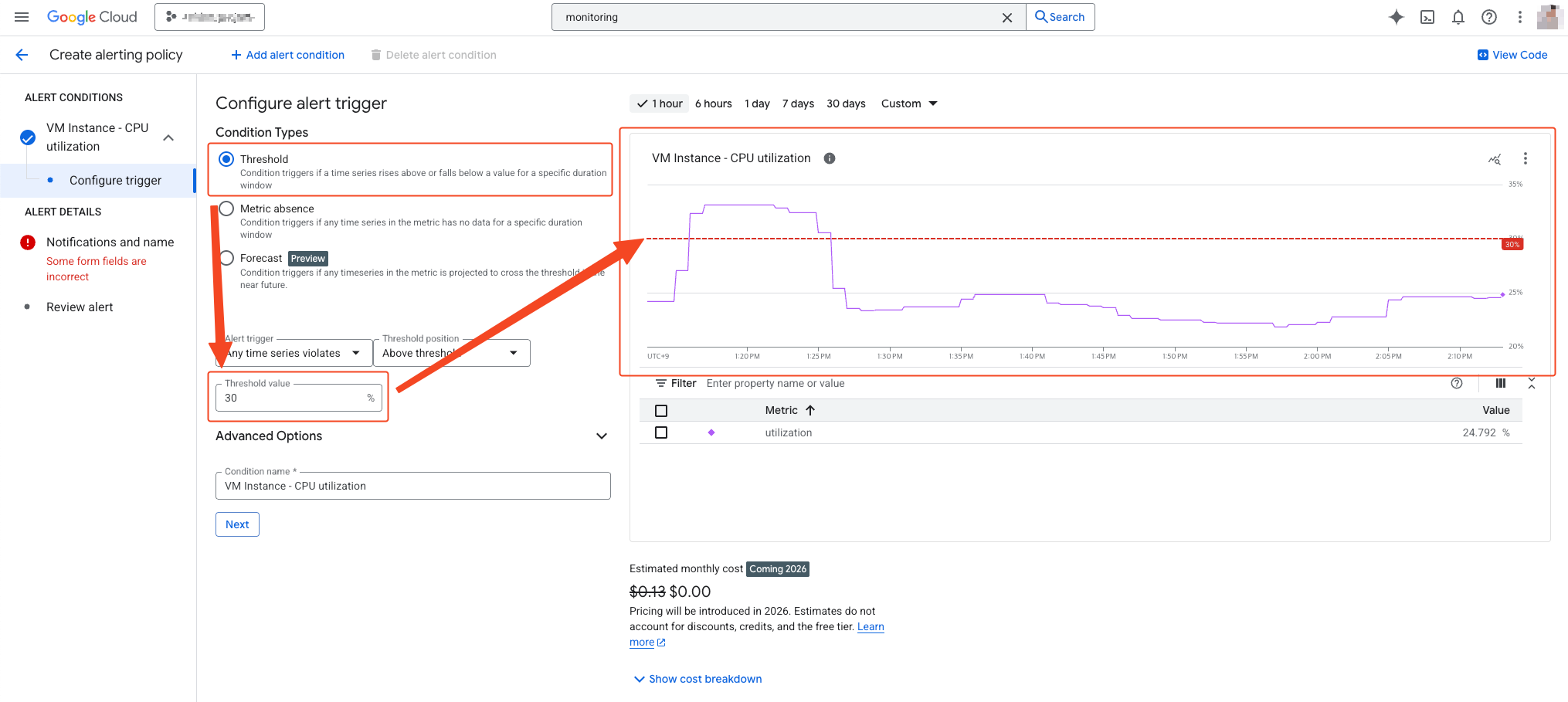
- Click “Threshold” and enter a threshold of 30%.
- Verify that the threshold is displayed as a red horizontal line on the right graph.
- Click “Create Policy” at the bottom to proceed to the next step.
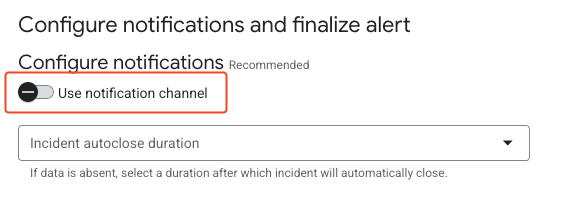
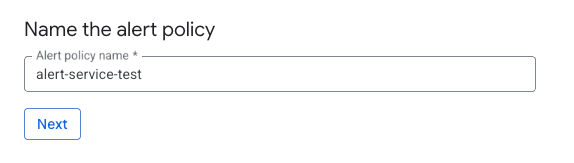
- First, disable “Use notification channel”.
- This feature will be enabled in the next step.
- Set an appropriate alert name and click “Create Policy” at the bottom to complete.
Google Cloud Notification Channel Setup
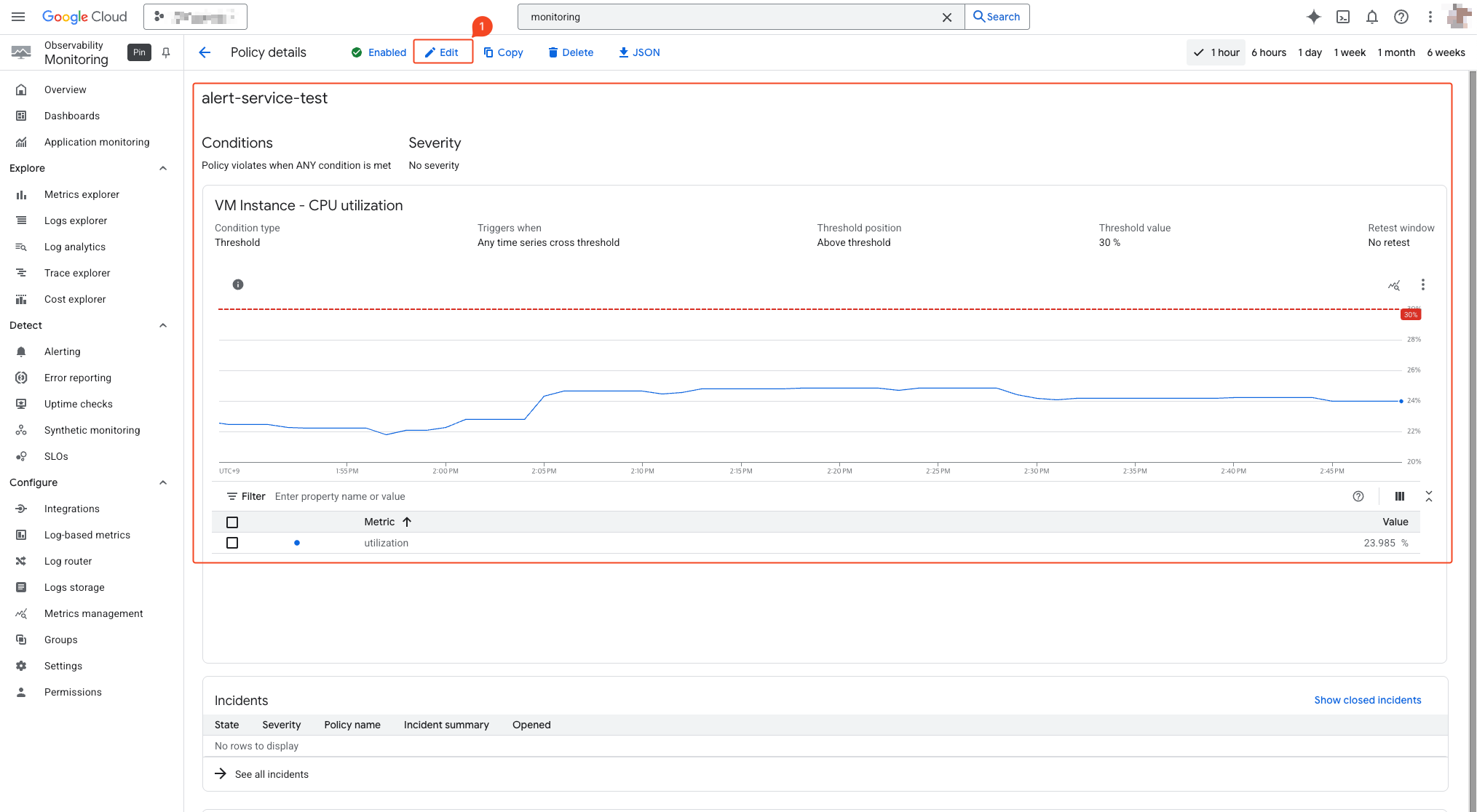
- Verify that the created alert is displayed correctly.
- Click “Edit” from the top menu to enter edit mode.
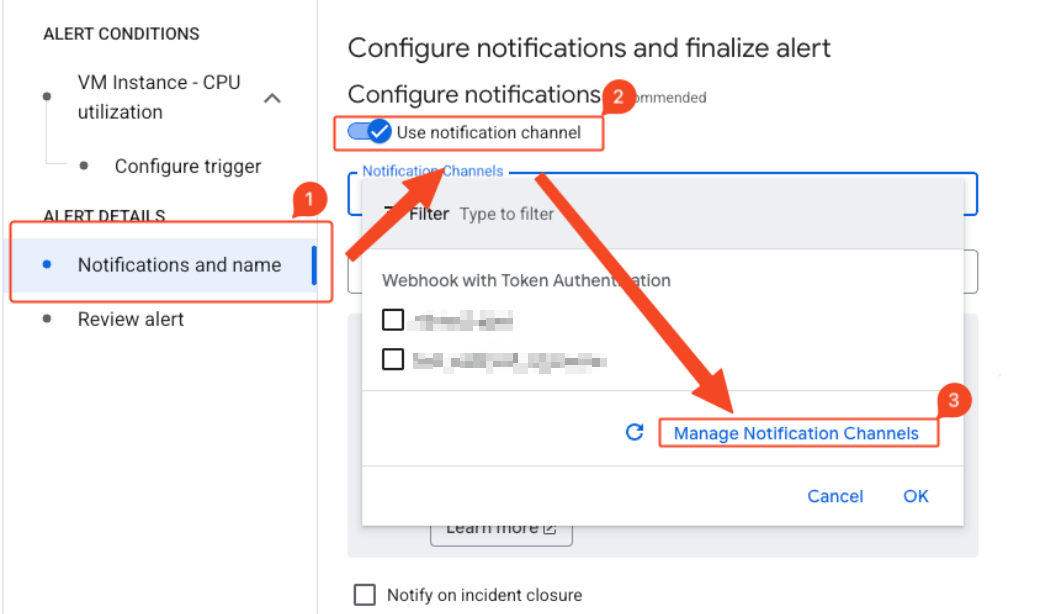
- Select “Notifications and name” > “Use notification channel” > “Manage Notification Channels”.
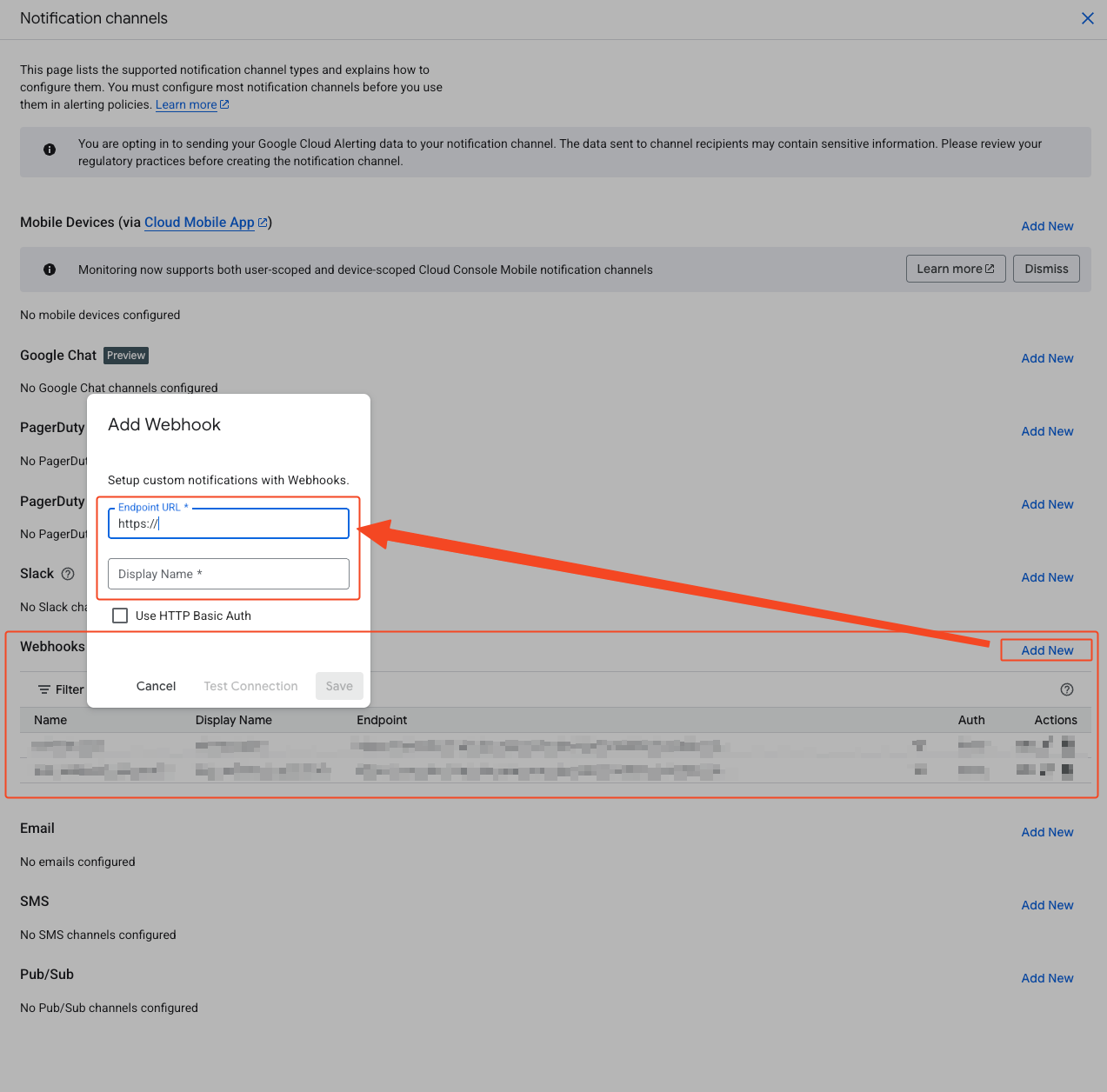
- Find the webhook in the activated right panel and register it newly.
- Enter the SpaceONE webhook URL saved in the previous step.
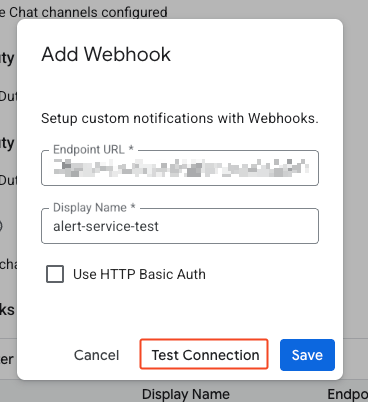
- Enter the SpaceONE webhook URL and click “Test Connection”.
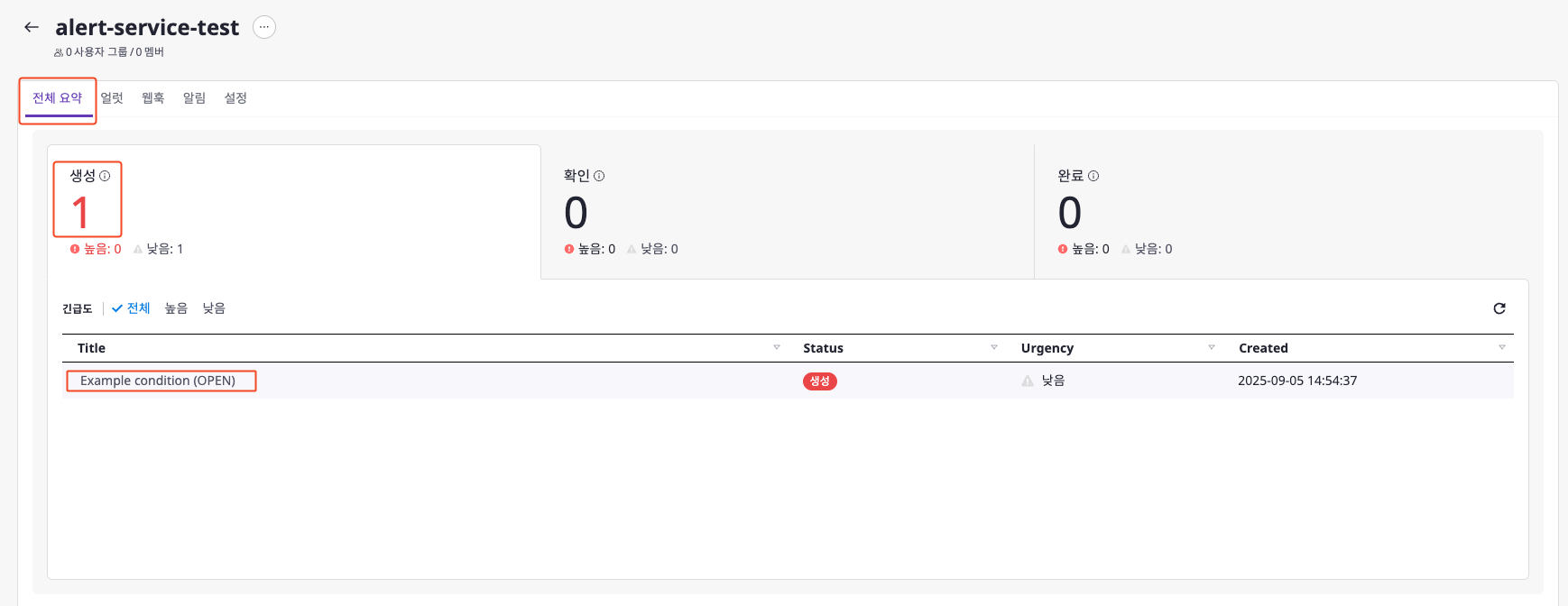
- You can verify the “Example condition (OPEN)” received in the SpaceONE service channel.
- If you cannot find the request, you should return to the beginning of the current page and review the steps.
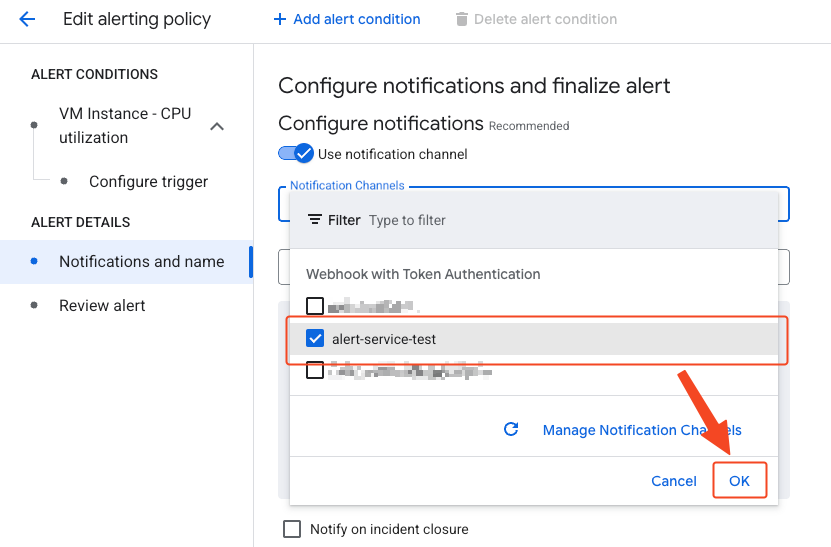
- Verify that a test webhook request has been made to the service channel, select the webhook, and click “OK”.
SpaceONE Webhook Reception Confirmation
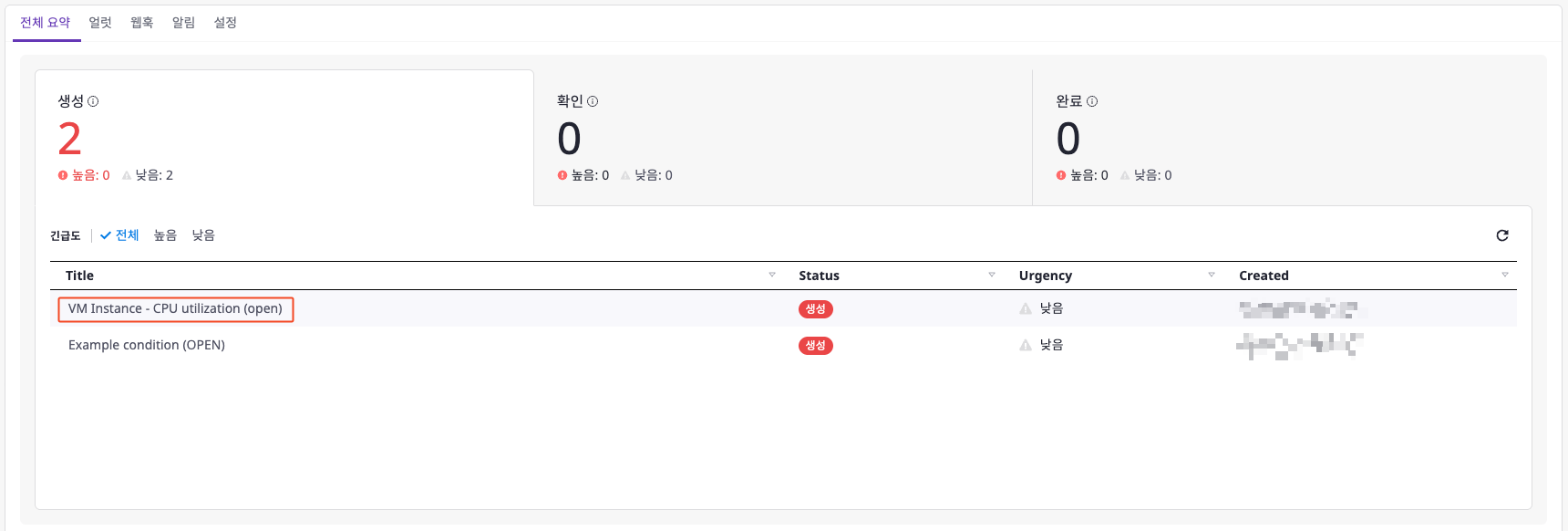
- When the set threshold is exceeded, you can check the corresponding alert.
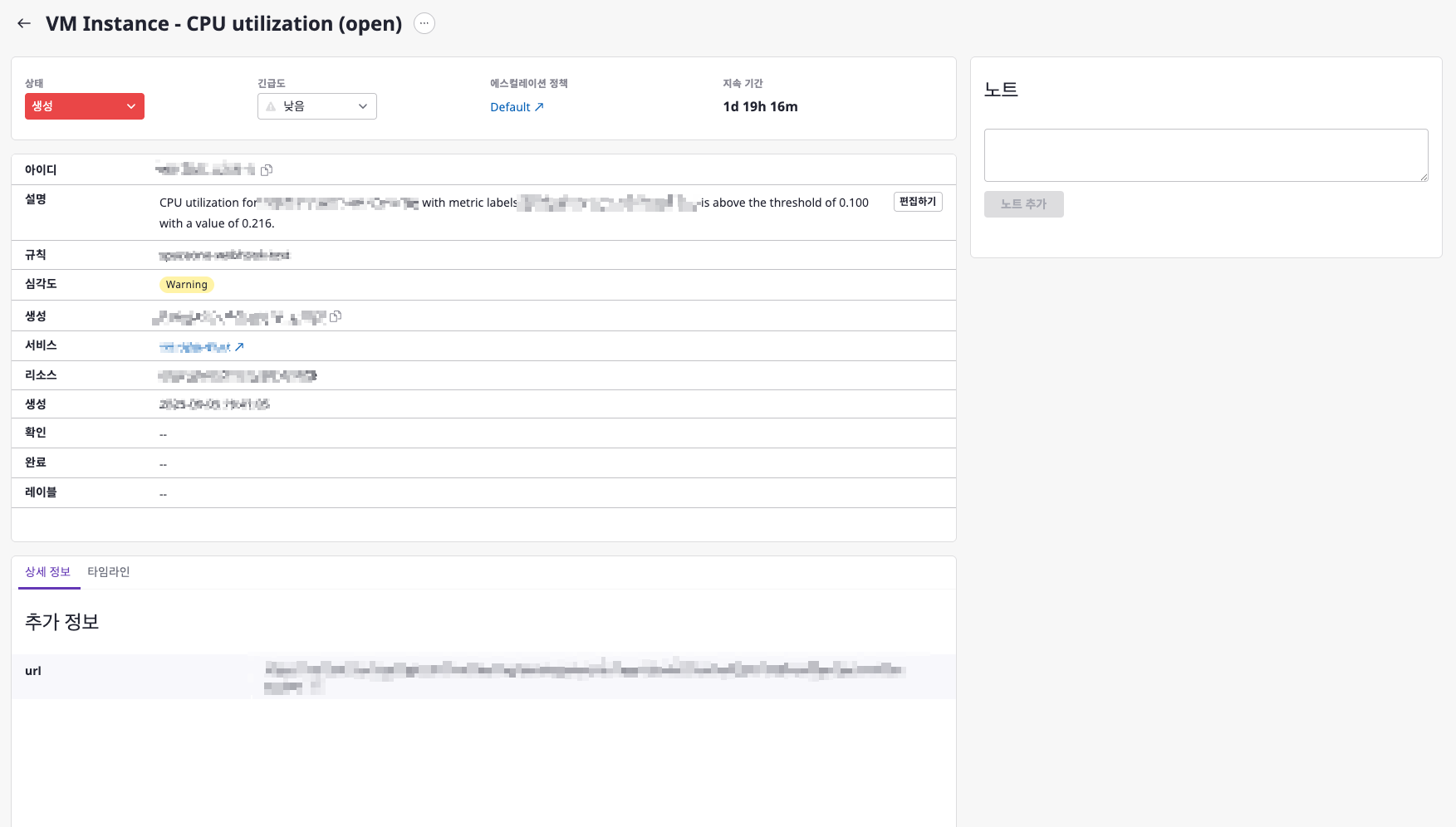
- Click on the alert to view more detailed information.