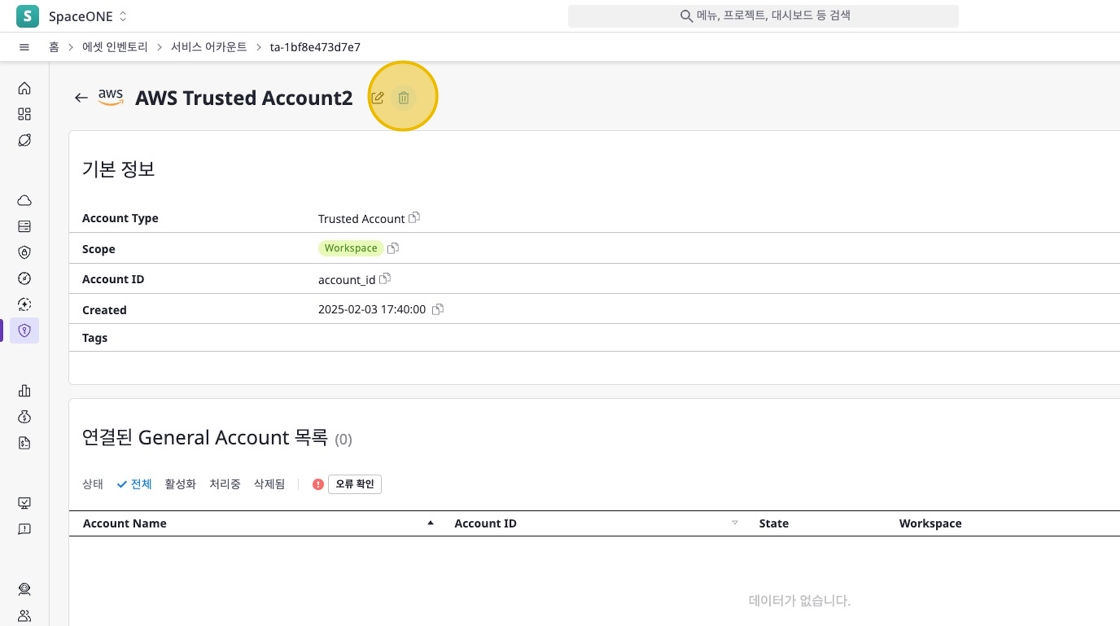Service Account
SpaceONE’s Service Account is a service for integrating with cloud providers such as AWS, Azure, and Google Cloud.
You can easily integrate, manage, and track cloud resources collected through service accounts in SpaceONE.
The following service accounts can be created in SpaceONE:
General Account
This is the basic account for collecting and managing individual project resources. SpaceONE’s General Account can be created in three ways:
- Option 1) You can directly register a provider’s service account using individual credentials.
- Option 2) You can connect to a Trusted Account created in SpaceONE.
- Option 3) Depending on the situation, you can create a new service account without separate credentials.
Trusted Account
This is an account that manages multiple projects by connecting them at once.
- You can create a Trusted Account in SpaceONE that can be connected to General Accounts.
- Trusted Accounts are referenced and utilized when accessing General Accounts.
Creating a Service Account - General Account
You can find more detailed information about creating service accounts for each provider in the following documents:
Navigate to General Account Creation Page
On the [Asset Inventory > Service Account] page, select a provider and then select [General Account] from the tabs.
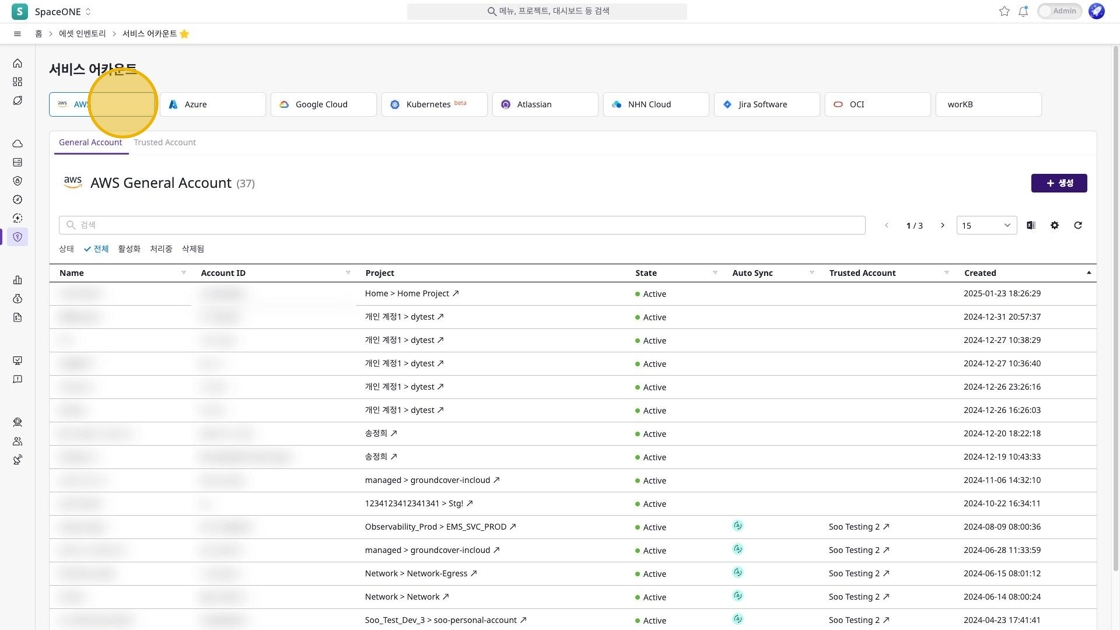
Then click the [Create] button on the right.
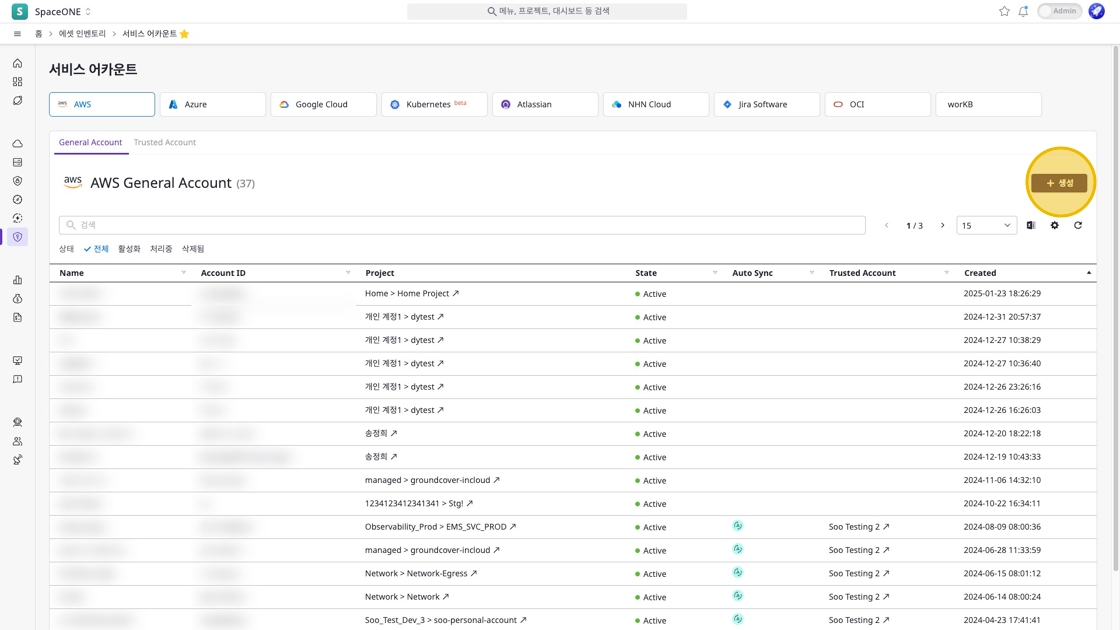
Configure Basic Information
Enter the basic information.
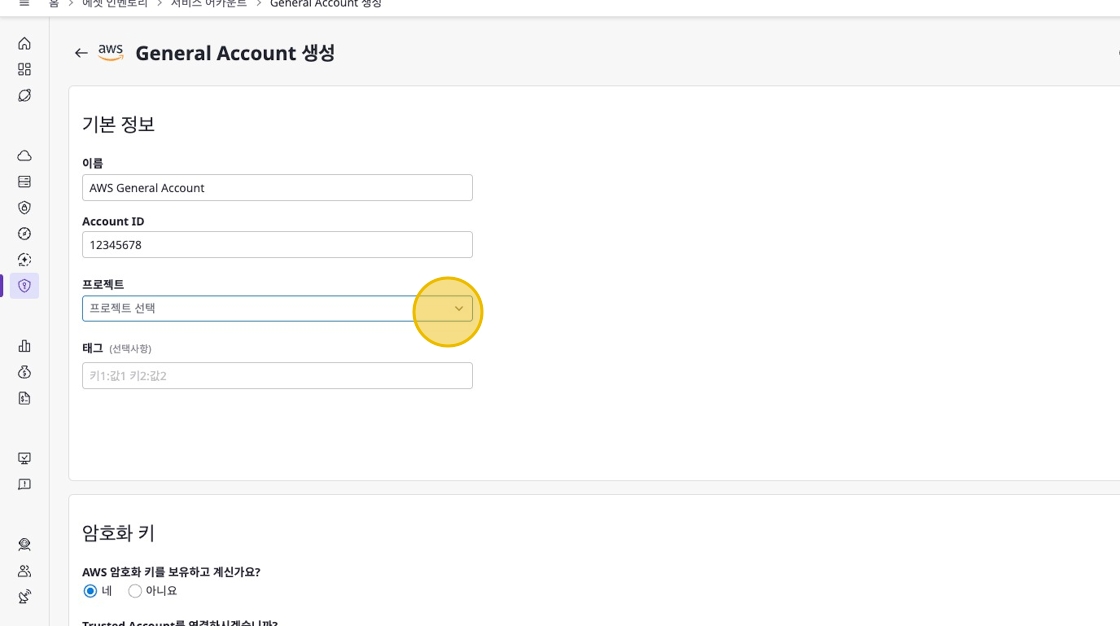
Configure Credentials
Set up the credentials. This information can be entered through input fields or as JSON.
Option 1) Register a service account by directly entering individual credentials.
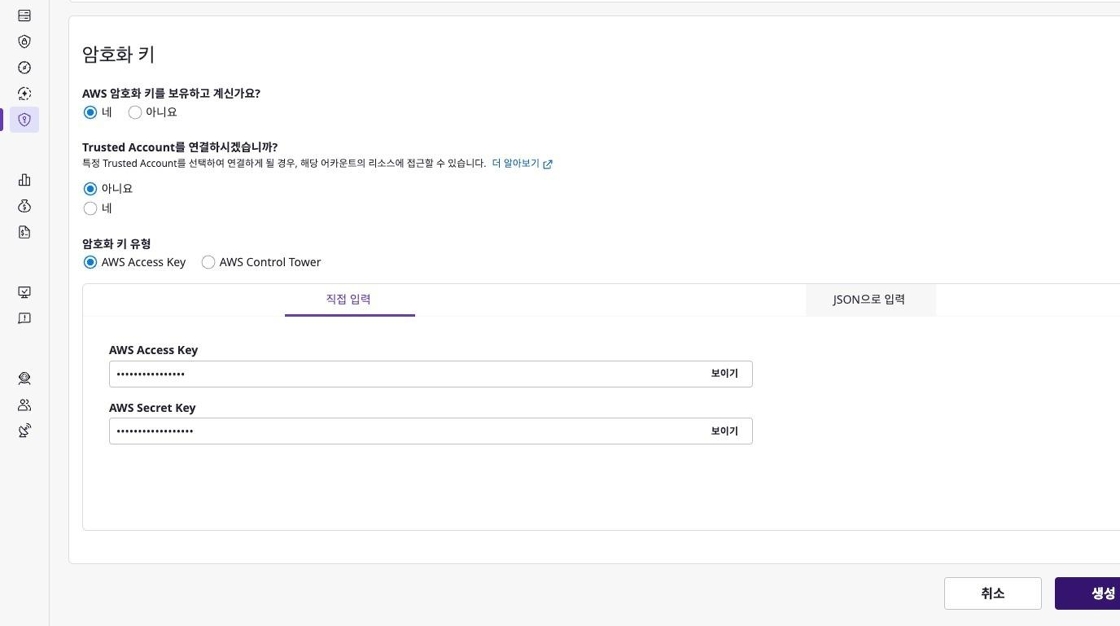
Option 2) Register by connecting credentials from a Trusted Account.
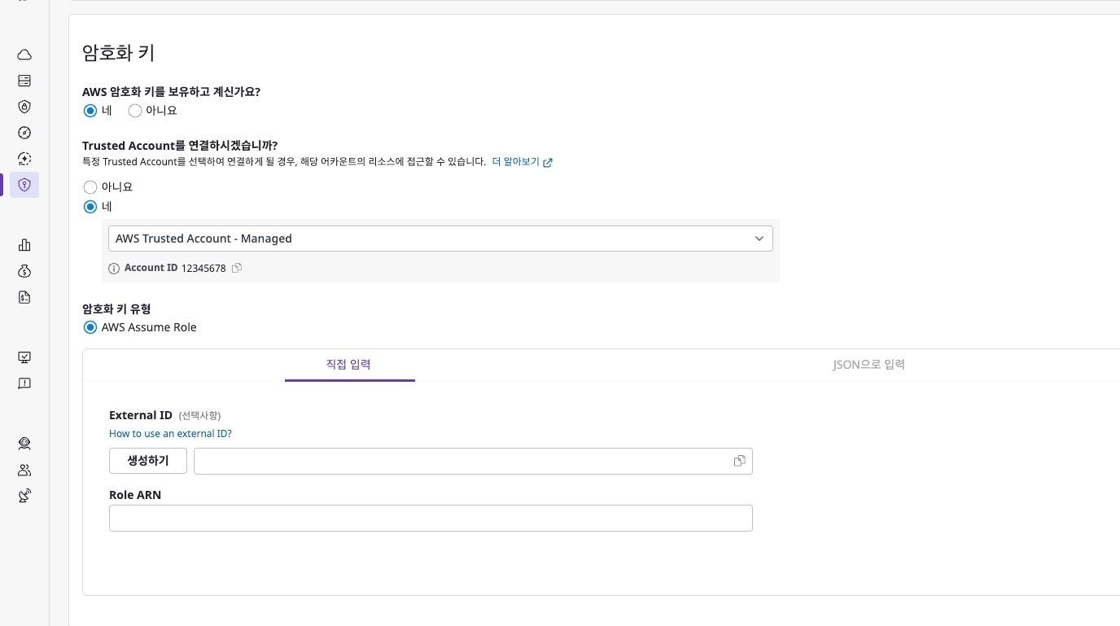
Option 3) Depending on the situation, you can create a new account without separate credentials.
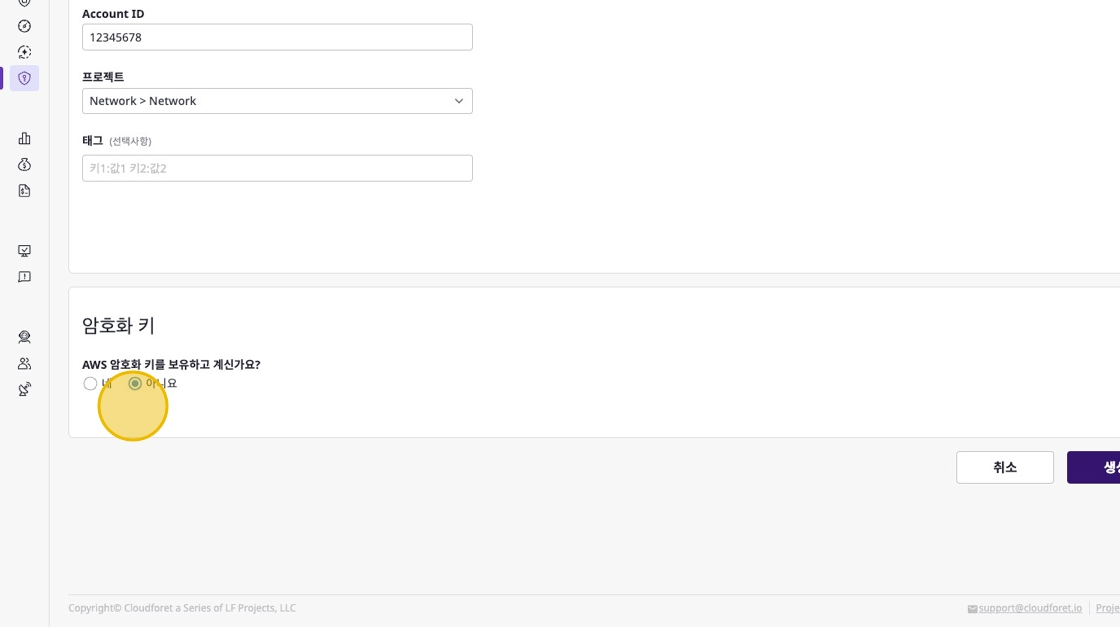
Creating a Service Account - Trusted Account
Navigate to Trusted Account Creation Page
On the [Asset Inventory > Service Account] page, select a provider and then select [Trusted Account] from the tabs.
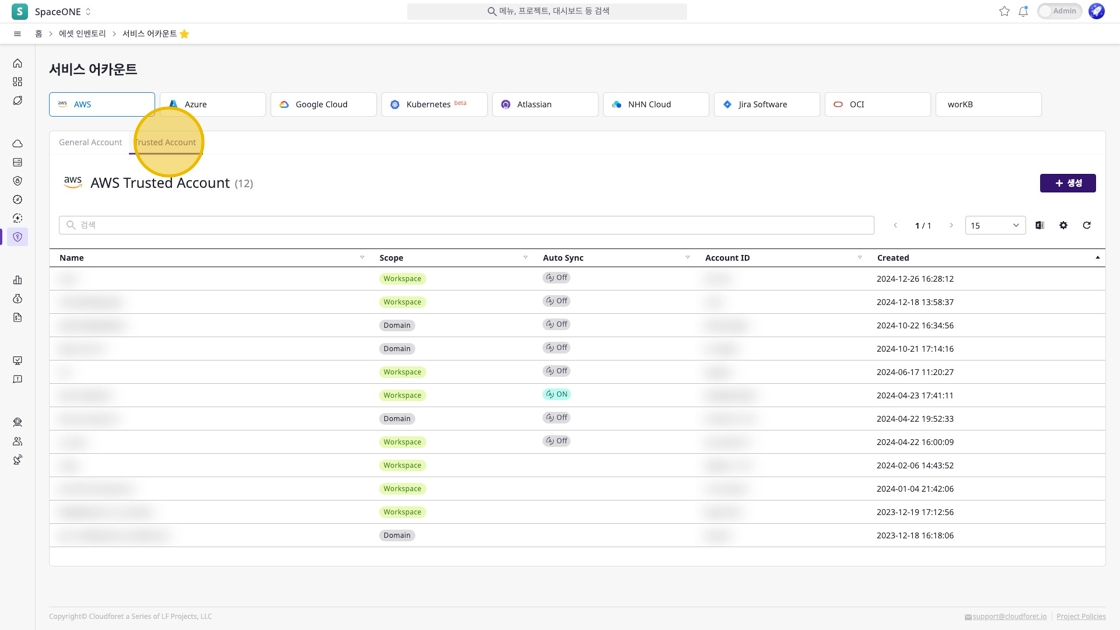
Then click the [Create] button on the right.
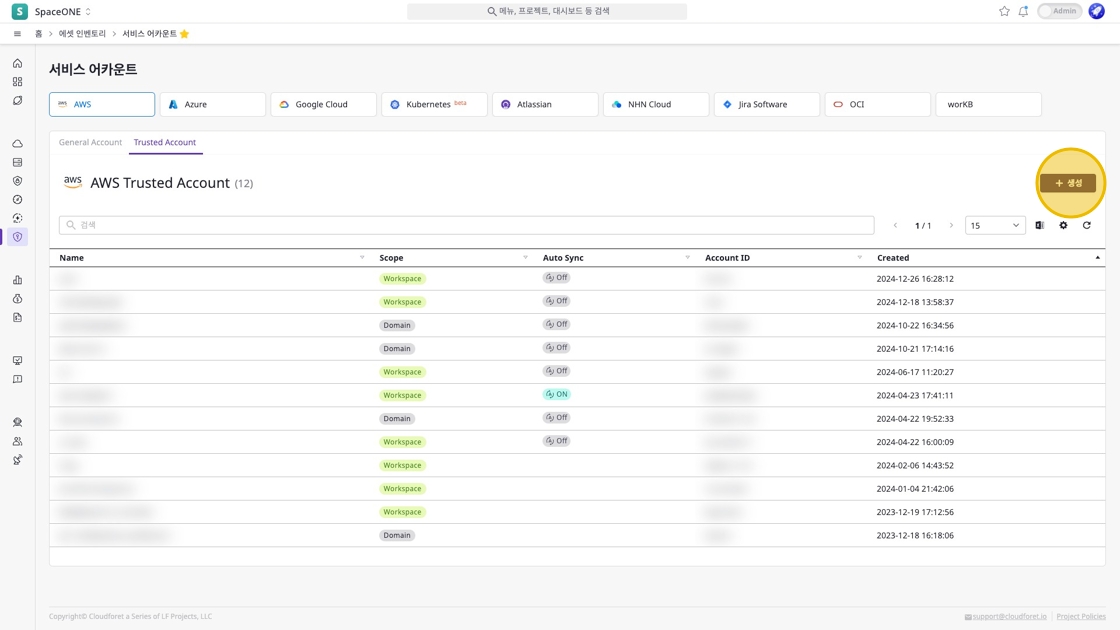
Configure Basic Information
Enter the basic information.
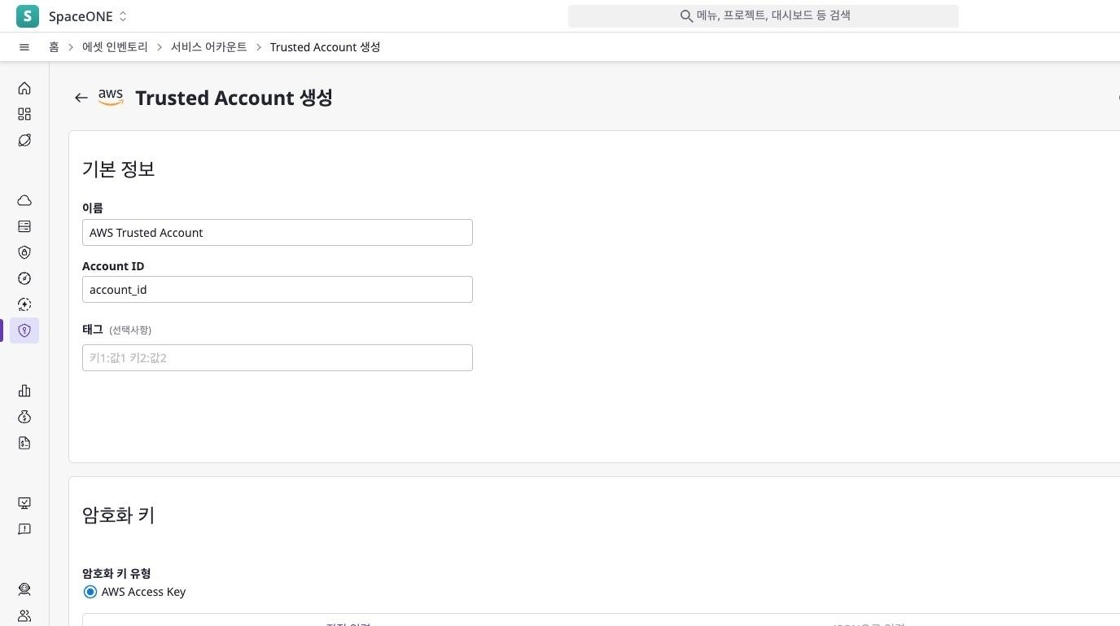
Configure Credentials
Set up the credentials. This information can be entered through input fields or as JSON.
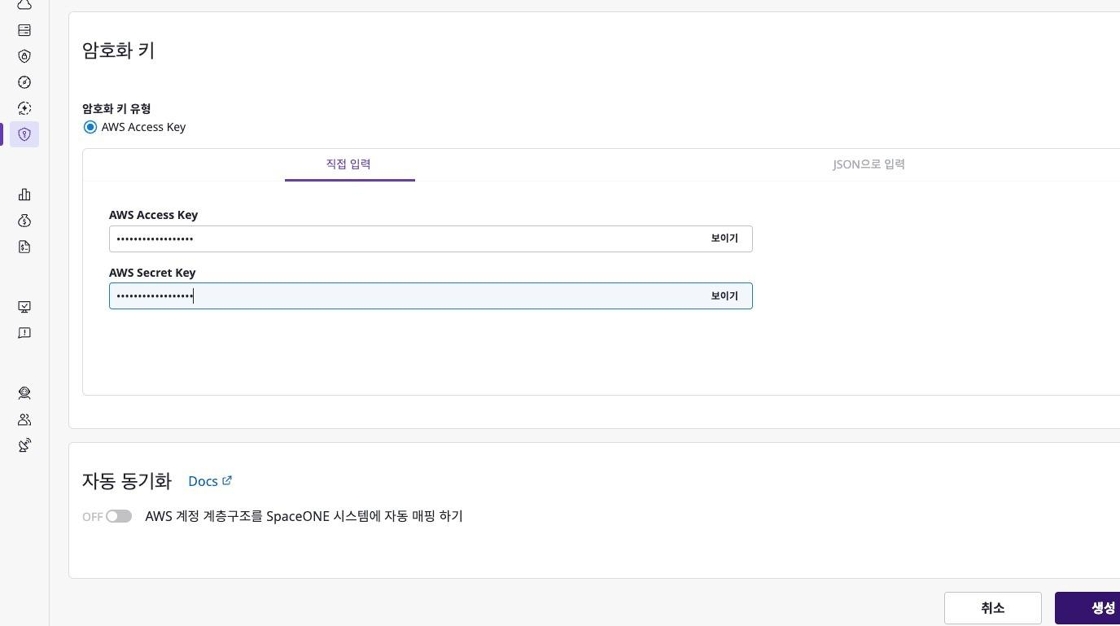
Configure Auto Synchronization
If needed, you can automatically map the provider’s service account hierarchy to SpaceONE.
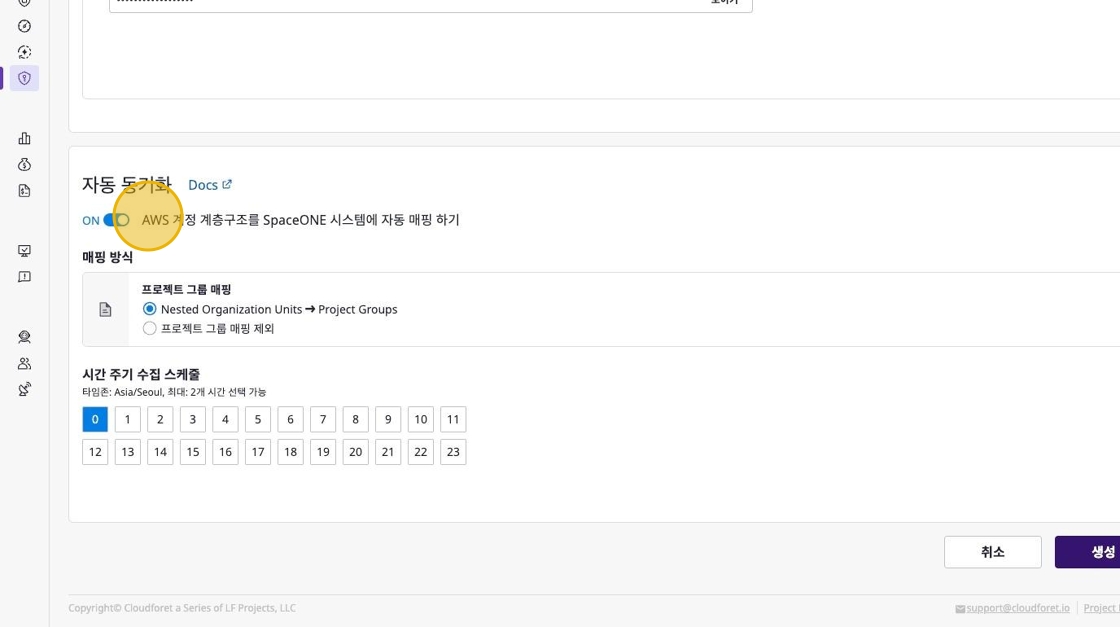
Viewing Service Accounts
You can access the service account page through the [Asset Inventory > Service Account] menu to view the list of service accounts.
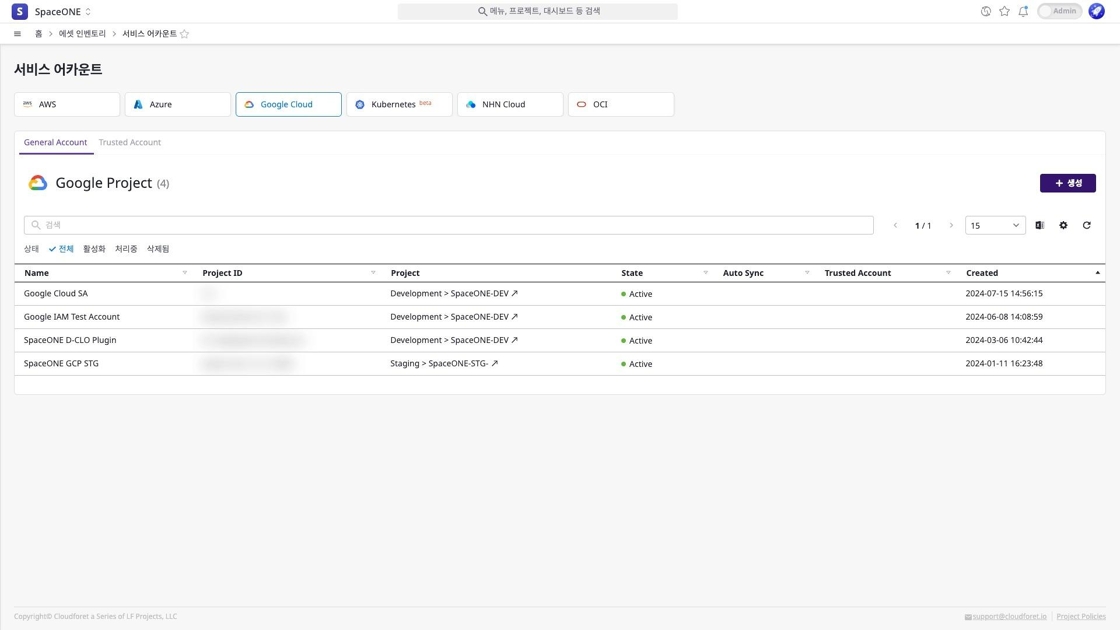
Modifying Service Accounts
Changing Service Account Name
You can change the name by clicking the [Edit] icon button at the top of the service account detail page.
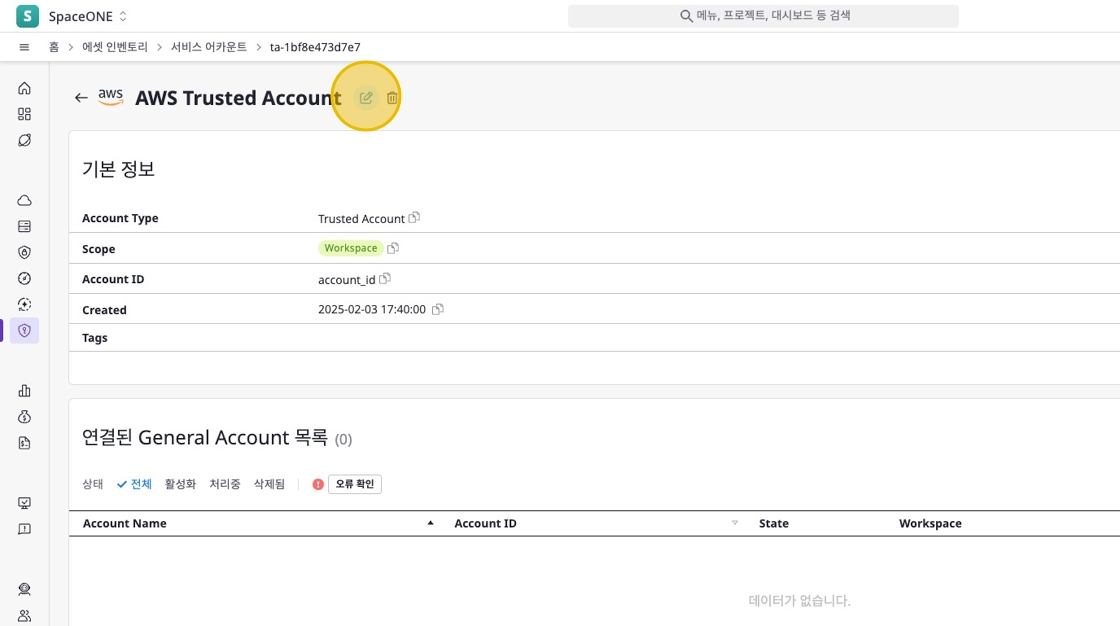
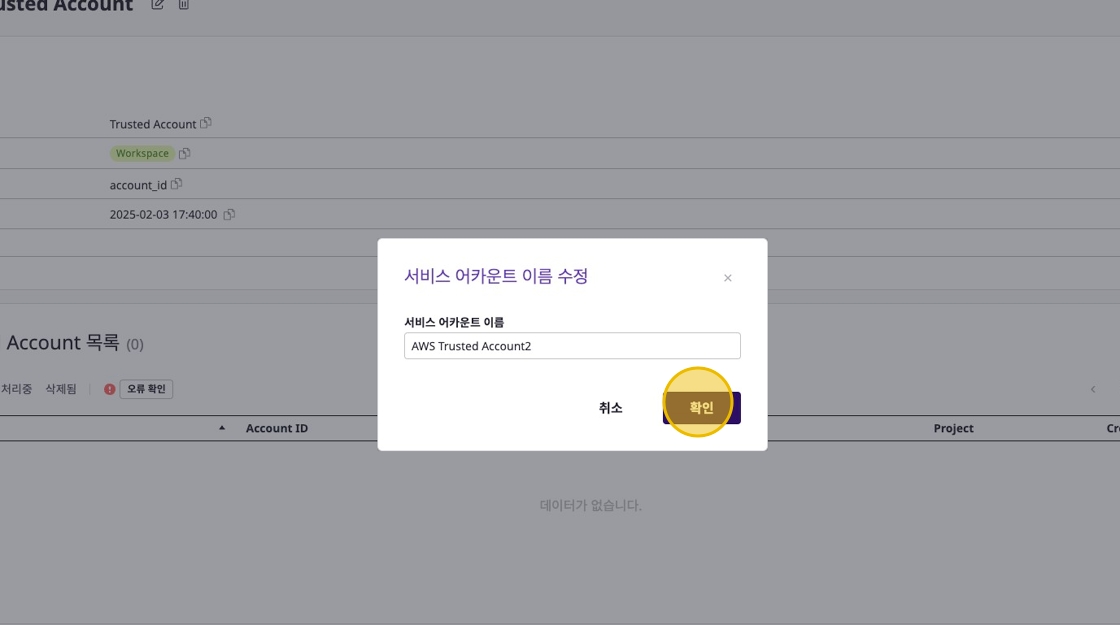
Modifying Service Account Details
You can make changes by clicking the [Edit] button in the area you want to modify on the service account detail page.
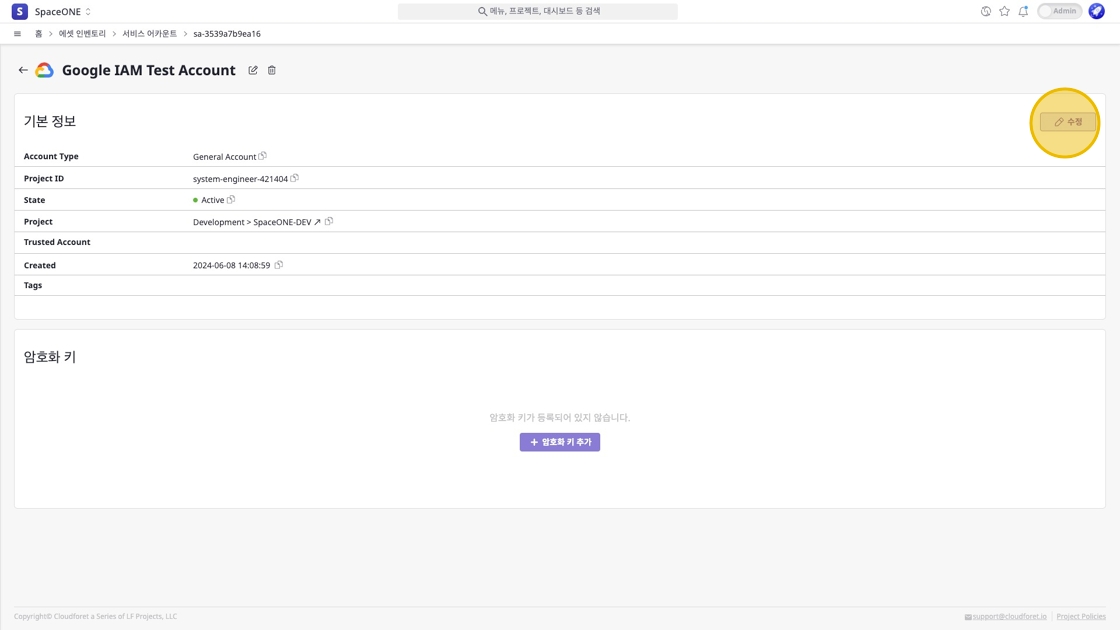
Deleting Service Accounts
You can delete a service account by clicking the [Delete] icon button at the top of the service account detail page.