Developing Inventory Plugin
This document guides you through developing a plugin for Inventory, one of SpaceONE’s microservices. This example demonstrates how to collect information about the top 5 cryptocurrencies by price using the Portfolio plugin, which manages and tracks your assets.
1. Environment Setup
Specific environment configurations are required before plugin development. Please refer to the table below for required libraries and supported versions.
| Name | Version Info |
|---|---|
| spaceone-inventory | 2.0.dev210 |
2. Environment Setup
1) Package Installation
2) Directory Creation
3) Inventory Plugin Project Creation
src/plugin directory will contain the following files:
- __init__.py
- main.py
3. main.py File Configuration
1) collector_init Function
collector_init function is a function to initialize the plugin. This function is called when the plugin starts.For the plugin-portfolio-inven-collector example, collector_init function does not require options_schema, so it is written as follows.
from spaceone.inventory.plugin.collector.lib.server import CollectorPluginServer
app = CollectorPluginServer()
@app.route("Collector.init")
def collector_init(params: dict) -> dict:
"""init plugin by options
Args:
params (CollectorInitRequest): {
'options': 'dict', # Required
'domain_id': 'str'
}
Returns:
PluginResponse: {
'metadata': 'dict'
}
"""
return {"metadata": {"options_schema": {}}}2) collector_collect Function
collector_collect function, let’s create a manager package to handle business logic.2-1) The directory/file structure created by the above commands is as follows:
- __init__.py
- cryptocurrency_manager.py
- __init__.py
- main.py
2-2) First, please write the skeleton code as follows:
import logging
from spaceone.core.manager import BaseManager
_LOGGER = logging.getLogger(__name__)
class CryptoManager(BaseManager):
def __init__(self, *args, **kwargs):
super().__init__(*args, **kwargs)
def collect_resources(self, options, secret_data, schema):
pass2-3) Back to main.py to write collector_collect function:
from typing import Generator
from spaceone.inventory.plugin.collector.lib.server import CollectorPluginServer
from plugin.manager.crypto_manager import CryptoManager
...
@app.route("Collector.collect")
def collector_collect(params: dict) -> Generator[dict, None, None]:
...
options = params["options"]
secret_data = params["secret_data"]
schema = params.get("schema")
crypto_mgr = CryptoManager()
return crypto_mgr.collect_resources(options, secret_data, schema)4. Business Logic Writing and External Connection
Now let’s write business logic to collect cryptocurrency information:
1) Manager
1-1) __init__
import logging
import os
from spaceone.core.manager import BaseManager
_LOGGER = logging.getLogger(__name__)
_CURRENT_DIR = os.path.dirname(__file__)
_METADATA_DIR = os.path.join(_CURRENT_DIR, "../metadata/")
class CryptoManager(BaseManager):
def __init__(self, *args, **kwargs):
super().__init__(*args, **kwargs)
self.provider = "portfolio"
self.cloud_service_group = "Investment"
self.cloud_service_type = "Cryptocurrency"
self.metadata_path = os.path.join(
_METADATA_DIR, "investment/cryptocurrency.yaml"
)
...provider > cloud_service_group > cloud_service_type
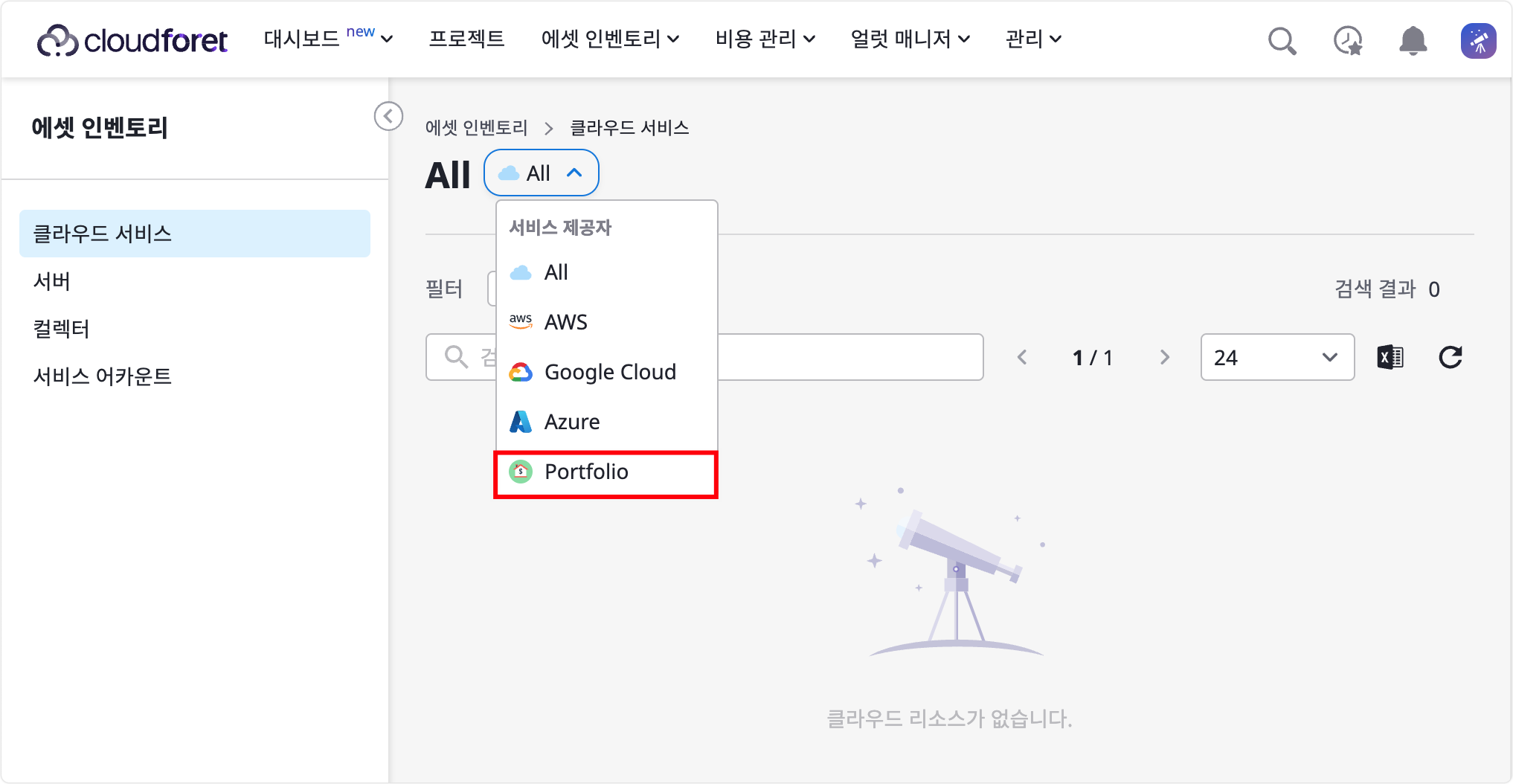
providermeans cloud service providers like AWS, Azure, Google Cloud.- For simplicity, we set it to ‘portfolio’.
cloud_service_groupis a sub-concept of provider located at the top of the left sidebar.cloud_service_typeis a sub-concept of cloud service group, and there may be multiple types under a cloud service group.metadata_pathmeans the path to store cloud service type metadata.- This metadata can be used to make cloud service type more rich.
1-2) collect_resources
Please write the skeleton code as follows:
import logging
from spaceone.core.manager import BaseManager
from spaceone.inventory.plugin.collector.lib import (
make_cloud_service_type,
make_error_response,
make_response,
)
_LOGGER = logging.getLogger(__name__)
class CryptoManager(BaseManager):
...
def collect_resources(self, options, secret_data, schema):
try:
yield from self.collect_cloud_service_type(options, secret_data, schema)
yield from self.collect_cloud_service(options, secret_data, schema)
except Exception as e:
yield make_error_response(
error=e,
provider=self.provider,
cloud_service_group=self.cloud_service_group,
cloud_service_type=self.cloud_service_type,
)
def collect_cloud_service_type(self, options, secret_data, schema):
cloud_service_type = make_cloud_service_type(
name=self.cloud_service_type,
group=self.cloud_service_group,
provider=self.provider,
metadata_path=self.metadata_path,
is_primary=True,
is_major=True,
)
yield make_response(
cloud_service_type=cloud_service_type,
match_keys=[["name", "reference.resource_id", "account", "provider"]],
resource_type="inventory.CloudServiceType",
)
def collect_cloud_service(self, options, secret_data, schema):
passcollect_cloud_service method needs to be written before collect_cloud_service method in cryptocurrency_manager.py.
2) Connector
2-1) Create connector package:
2-2) The directory/file structure created by the above commands is as follows:
- __init__.py
- cryptocurrency_connector.py
- __init__.py
- cryptocurrency_manager.py
- __init__.py
- main.py
2-3) Now let’s use pycoingecko library to get information about the top 5 cryptocurrencies by price at the current time (coins):
import logging
from typing import Dict, List
from pycoingecko import CoinGeckoAPI
from spaceone.core.connector import BaseConnector
_LOGGER = logging.getLogger(__name__)
class CryptoConnector(BaseConnector):
def __init__(self, *args, **kwargs):
super().__init__(*args, **kwargs)
self.client = CoinGeckoAPI()
def list_cryptocurrencies(self) -> List[Dict]:
try:
coins = self.client.get_coins_markets(
vs_currency="krw", order="market_cap_desc", per_page=5, page=1
)
filtered_coins = list()
for coin in coins:
filtered_coins.append(
{
"name": coin["name"],
"current_price": coin["current_price"],
"market_cap_rank": coin["market_cap_rank"],
"price_change_percentage_24h": coin[
"price_change_percentage_24h"
],
"high_24h": coin["high_24h"],
"low_24h": coin["low_24h"],
"last_updated": coin["last_updated"],
}
)
return filtered_coins
except Exception as e:
_LOGGER.error(f"Error fetching cryptocurrency data: {e}")
return []filtered_coins contains only the information that will be shown to the user from the Raw Data received from the get_coins_markets method of the pycoingecko library.For reference, the Raw Data information that goes into coins is as follows.
[
{
"id": "bitcoin",
"symbol": "btc",
"name": "Bitcoin",
"image": "https://coin-images.coingecko.com/coins/images/1/large/bitcoin.png?1696501400",
"current_price": 89860690,
"market_cap": 1773045681619077,
"market_cap_rank": 1,
"fully_diluted_valuation": 1887089127326028,
"total_volume": 53990231060500,
"high_24h": 92076398,
"low_24h": 87861025,
"price_change_24h": -1924582.0696388185,
"price_change_percentage_24h": -2.09683,
"market_cap_change_24h": -36837579495029.25,
"market_cap_change_percentage_24h": -2.03536,
"circulating_supply": 19730896.0,
"total_supply": 21000000.0,
"max_supply": 21000000.0,
"ath": 98576718,
"ath_change_percentage": -8.99866,
"ath_date": "2024-06-07T13:55:20.414Z",
"atl": 75594,
"atl_change_percentage": 118568.64714,
"atl_date": "2013-07-05T00:00:00.000Z",
"roi": None,
"last_updated": "2024-07-25T17:07:53.002Z",
}
...
]2-4) Back to cryptocurrency_connector’s call part in cryptocurrency_manager.py to complete the code:
3) Manager
...
from spaceone.inventory.plugin.collector.lib import (
make_cloud_service_type,
make_cloud_service_with_metadata,
make_error_response,
make_response,
)
from plugin.connector.cryptocurrency_connector import CryptoConnector
...
class CryptoManager(BaseManager):
...
def collect_cloud_service(self, options, secret_data, schema):
crypto_connector = CryptoConnector()
cryptocurrencies = crypto_connector.list_cryptocurrencies()
for crypto in cryptocurrencies:
cloud_service = make_cloud_service_with_metadata(
name=crypto["name"],
cloud_service_type=self.cloud_service_type,
cloud_service_group=self.cloud_service_group,
provider=self.provider,
data=crypto,
data_format="dict",
metadata_path=self.metadata_path,
)
yield make_response(
cloud_service=cloud_service,
match_keys=[["name", "reference.resource_id", "account", "provider"]],
)5. Metadata YAML File Writing
Please write a yaml file to provide filtered information to users:
In the following yaml file, you can see that all filtered data information goes into the data. format as value:
search:
fields:
- Name: data.name
- Market Cap Rank: data.market_cap_rank
table:
sort:
key: data.market_cap_rank
desc: true
fields:
- Name: data.name
- Price: data.current_price
- Last Updated (UTC): data.last_updated
- Market Cap Rank: data.market_cap_rank
- 24h Change (%): data.price_change_percentage_24h
- 24h Low: data.low_24h
- 24h High: data.high_24h
tabs.0:
name: Details
type: item
fields:
- Name: data.name
- Price: data.current_price
- Last Updated (UTC): data.last_updated
- Market Cap Rank: data.market_cap_rank
- 24h Change (%): data.price_change_percentage_24h
- 24h Low: data.low_24h
- 24h High: data.high_24h6. Execution
The plugin development preparation is complete. Now let’s perform a test using spacectl command and a simple YAML file:
1) Plugin (gRPC) Server Execution
You can execute the server using PyCharm or CLI:
1-1) PyCharm Usage
- First, set
srcdirectory as ‘Sources Root’:
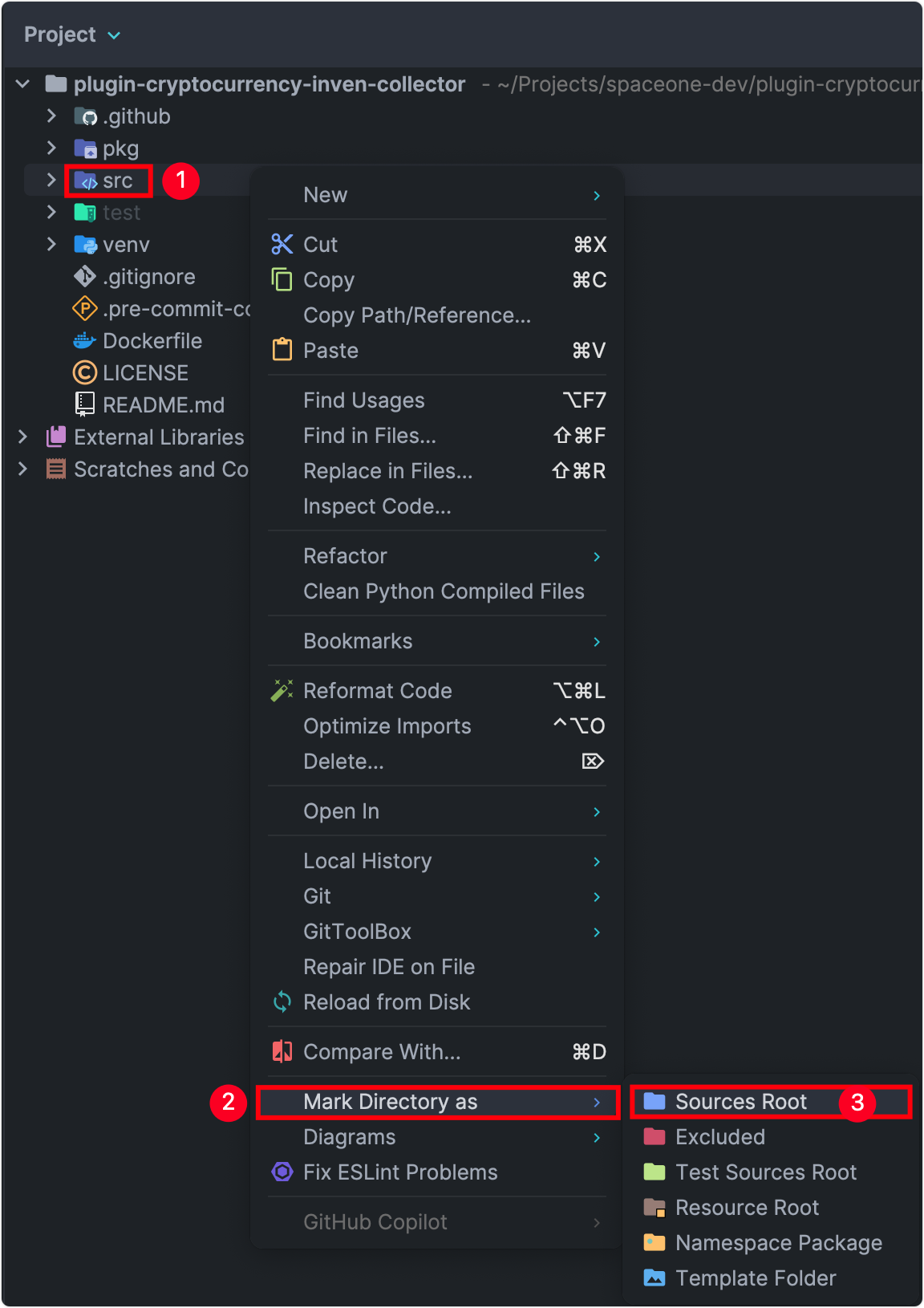
- Run/Debug Configurations, set it as follows, and use ‘Run’ button to execute the plugin server:
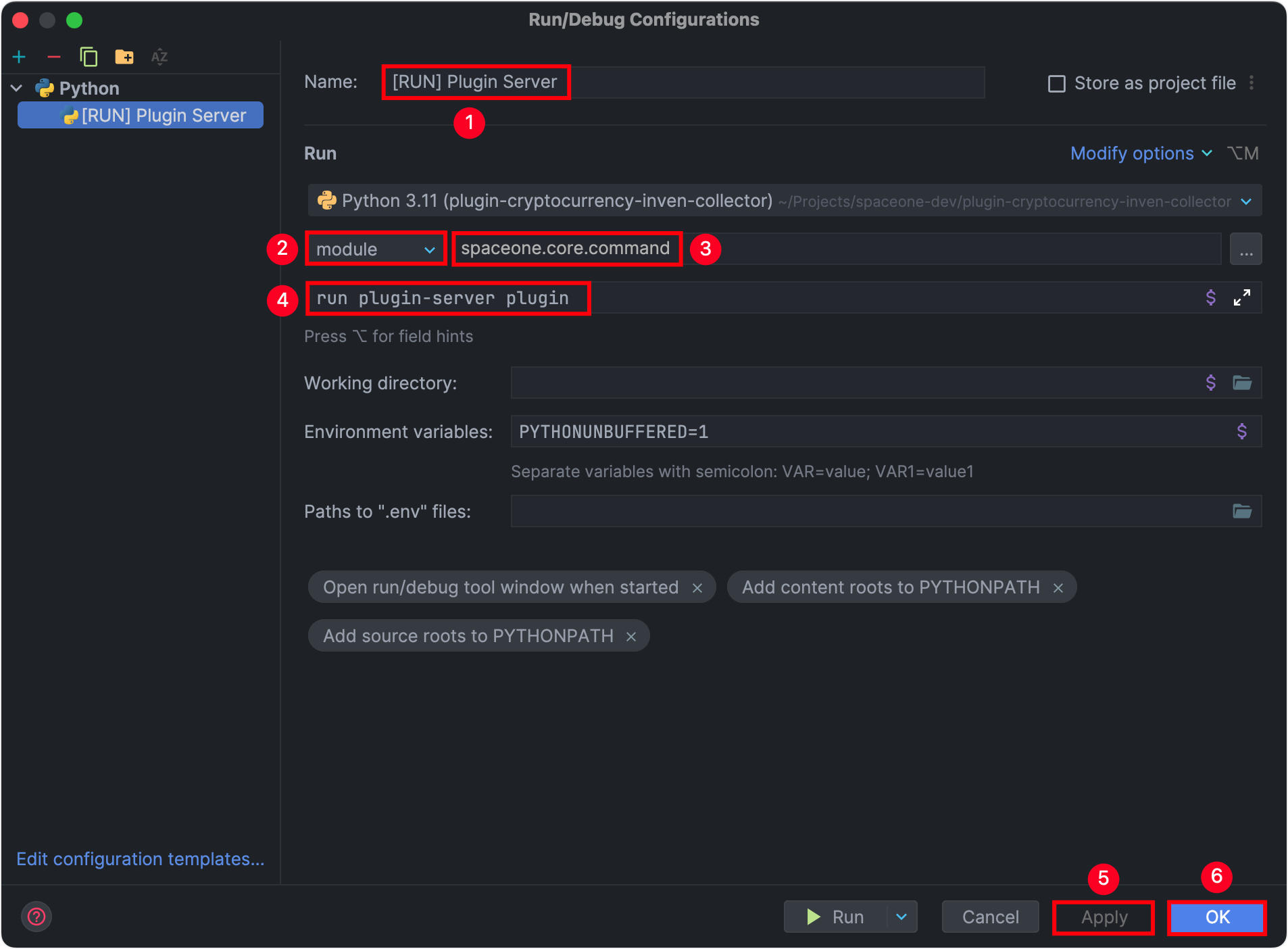
1-2) CLI Usage
- The result of the plugin server execution is as follows:
2024-07-16T10:48:44.515Z [DEBUG] (server.py:69) Loaded Services:
- spaceone.api.inventory.plugin.Collector
- spaceone.api.inventory.plugin.Job
- grpc.health.v1.Health
- spaceone.api.core.v1.ServerInfo
2024-07-16T10:48:44.515Z [INFO] (server.py:73) Start gRPC Server (plugin): port=50051, max_workers=1002) init Test
---
options: { }2-1) Use a new CLI tab to enter the following command while the plugin server is running:
The result of init is as follows.
---
metadata:
filter_format: [ ]
options_schema: { }
supported_features:
- garbage_collection
supported_resource_type:
- inventory.CloudService
- inventory.CloudServiceType
- inventory.Region
- inventory.Namespace
- inventory.Metric
supported_schedules:
- hours3) collect Test
---
options: { }
secret_data: { }3-1) The result of the above command is as follows:
- Cloud Service Type:
Cryptocurrency - 5 instances of
Cryptocurrency
The result of collect is as follows.
---
match_rules:
'1':
- name
- reference.resource_id
- account
- provider
resource:
group: Investment
is_major: true
is_primary: true
json_metadata: '{"view": {"search": [{"name": "Name", "key": "data.name", "type":
"text"}, {"name": "Market Cap Rank", "key": "data.market_cap_rank", "type": "text"}],
"table": {"layout": {"type": "query-search-table", "options": {"default_sort":
{"key": "data.market_cap_rank", "desc": true}, "fields": [{"name": "Name", "key":
"data.name", "type": "text"}, {"name": "Price", "key": "data.current_price", "type":
"text"}, {"name": "Last Updated (UTC)", "key": "data.last_updated", "type": "text"},
{"name": "Market Cap Rank", "key": "data.market_cap_rank", "type": "text"}, {"name": "24h
Change (%)", "key": "data.price_change_percentage_24h", "type": "text"}, {"name":
"24h Low", "key": "data.low_24h", "type": "text"}, {"name": "24h High", "key":
"data.high_24h", "type": "text"}]}, "name": "Main Table"}}, "sub_data": {"layouts":
[{"name": "Details", "type": "item", "options": {"fields": [{"name": "Name", "key":
"data.name", "type": "text"}, {"name": "Price", "key": "data.current_price", "type":
"text"}, {"name": "Last Updated (UTC)", "key": "data.last_updated", "type": "text"},
{"name": "Market Cap Rank", "key": "data.market_cap_rank", "type": "text"}, {"name":
"24h Change (%)", "key": "data.price_change_percentage_24h", "type": "text"}, {"name":
"24h Low", "key": "data.low_24h", "type": "text"}, {"name": "24h High", "key":
"data.high_24h", "type": "text"}]}}]}}}'
labels: []
metadata: null
name: Cryptocurrency
provider: portfolio
service_code: null
tags: {}
resource_type: inventory.CloudServiceType
state: SUCCESS
---
match_rules:
'1':
- name
- reference.resource_id
- account
- provider
resource:
account: null
cloud_service_group: Investment
cloud_service_type: Cryptocurrency
data:
current_price: 89860690.0
high_24h: 92076398.0
last_updated: '2024-07-25T17:07:53.002Z'
low_24h: 87861025.0
market_cap_rank: 1.0
name: Bitcoin
price_change_percentage_24h: -2.09683
instance_size: 0.0
instance_type: null
ip_addresses: []
json_data: null
json_metadata: null
launched_at: null
metadata:
view:
search:
- key: data.name
name: Name
type: text
- key: data.market_cap_rank
name: Market Cap Rank
type: text
sub_data:
layouts:
- name: Details
options:
fields:
- key: data.name
name: Name
type: text
- key: data.current_price
name: Price
type: text
- key: data.last_updated
name: Last Updated (UTC)
type: text
- key: data.market_cap_rank
name: Market Cap Rank
type: text
- key: data.price_change_percentage_24h
name: 24h Change (%)
type: text
- key: data.low_24h
name: 24h Low
type: text
- key: data.high_24h
name: 24h High
type: text
type: item
table:
layout:
name: Main Table
options:
default_sort:
desc: true
key: data.market_cap_rank
fields:
- key: data.name
name: Name
type: text
- key: data.current_price
name: Price
type: text
- key: data.last_updated
name: Last Updated (UTC)
type: text
- key: data.market_cap_rank
name: Market Cap Rank
type: text
- key: data.price_change_percentage_24h
name: 24h Change (%)
type: text
- key: data.low_24h
name: 24h Low
type: text
- key: data.high_24h
name: 24h High
type: text
type: query-search-table
name: Bitcoin
provider: portfolio
reference: null
region_code: null
tags: {}
resource_type: inventory.CloudService
state: SUCCESS
...3-2) If you check the information of one of the instances of Cryptocurrency, such as Bitcoin, in the resource field, you can see that filtered information goes into the data field:
And in the metadata field, you can see the filtered information in the Detail of each instance:
This completes the SpaceONE Cryptocurrency plugin development. You can start plugin development by referring to the above example.
If you want to show the developed plugin to users through the UI, please refer to the next page’s plugin registration method: